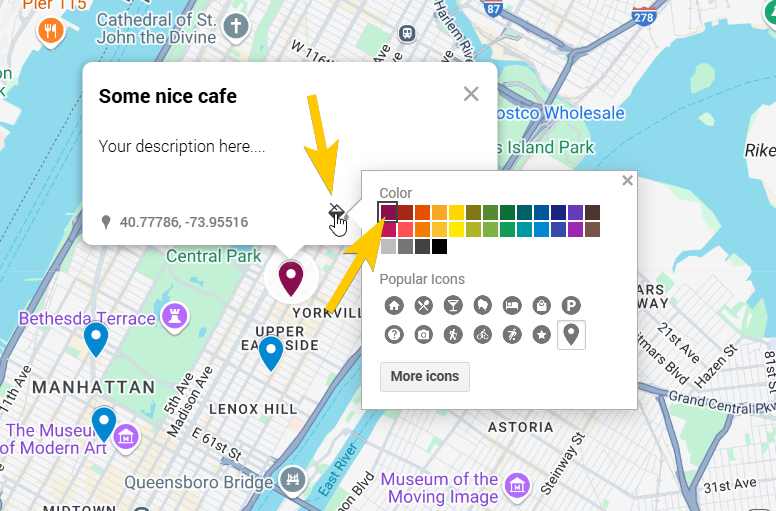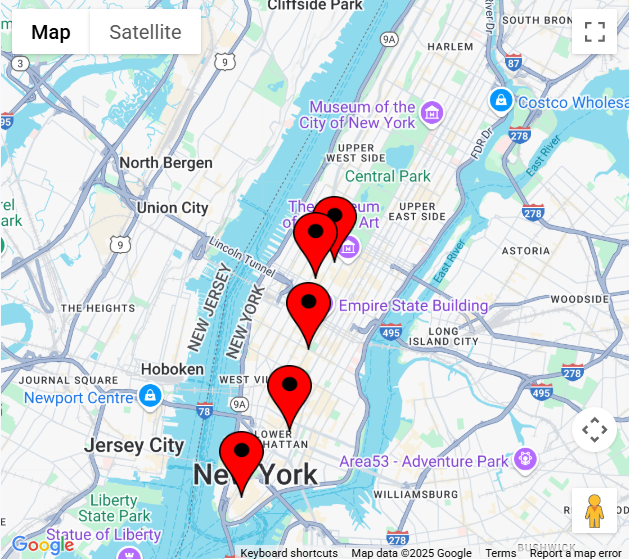Find MKey program on the internet, version 1.3.5

- Install Mkey program
- Launch it
The app window looks like this:
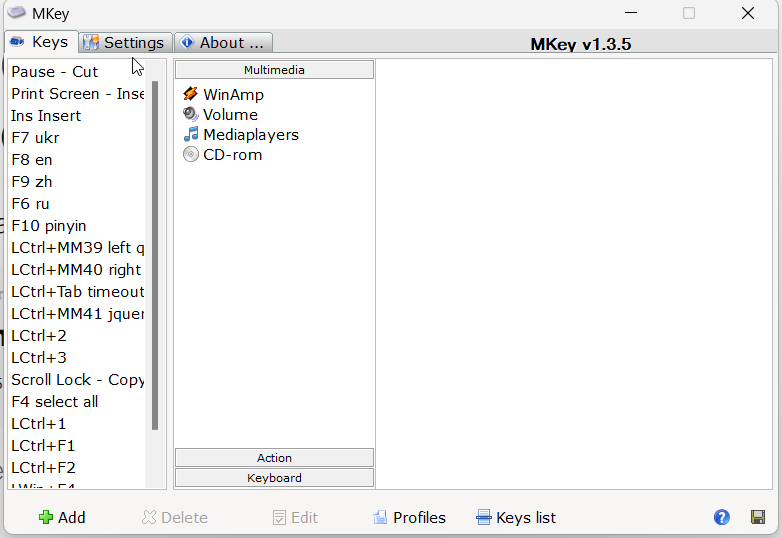
Click the “Add” button to add a new key combination
My preference is to use Print Screen as “Select all” (same as Ctrl+A), Scroll Lock as “Copy” (same as Ctrl+C), Pause Break as “Cut” (same as Ctrl+X), Insert button as “Paste” (same as Ctrl+V)
I used these keyboard keys because they are near each other. You can choose other keyboard keys which are more convenient for your device/keyboard and your hands.
So how to set up these 4 actions as one key?
The guide is below:
After clicking “Add”, you will see the press key window.
- Ctrl + A -> can press Print Screen (I also used F4 for this action), but you can press your own preferred key.
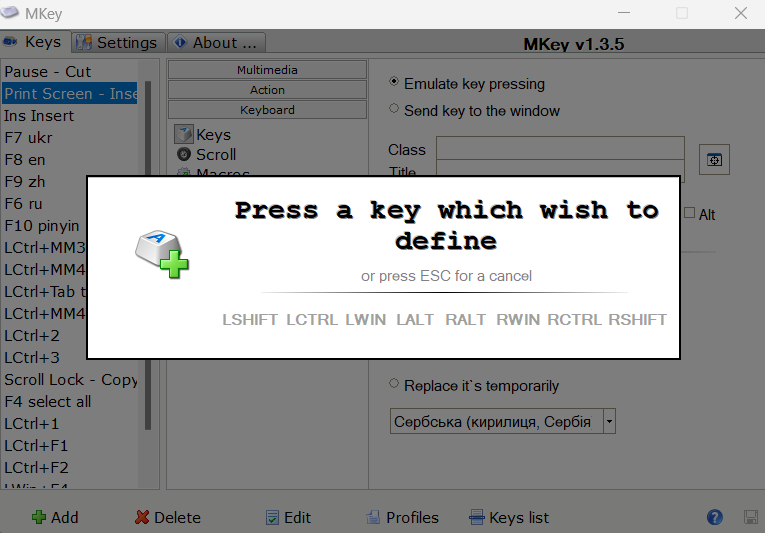
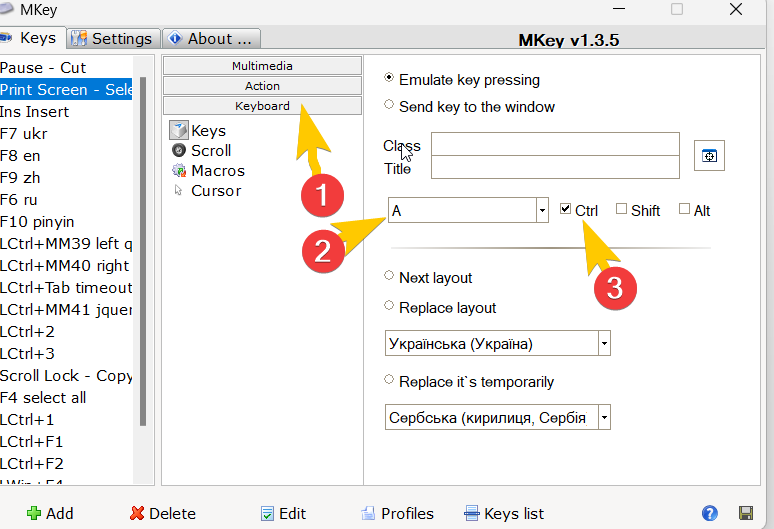
After creating this key combination, choose Keyboard in the middle section, then check “Ctrl” and set “A”, click “Save” icon in the bottom right corner. Done – then try Print Screen or F4 (or other key you set) to select all (e.g. to select all text in Word document or all content on a page in the browser)
2. Ctrl + C
“Add” – press your key (I pressed Scroll lock key which I never use)
Action -> Other -> Copy -> don’t forget to Save
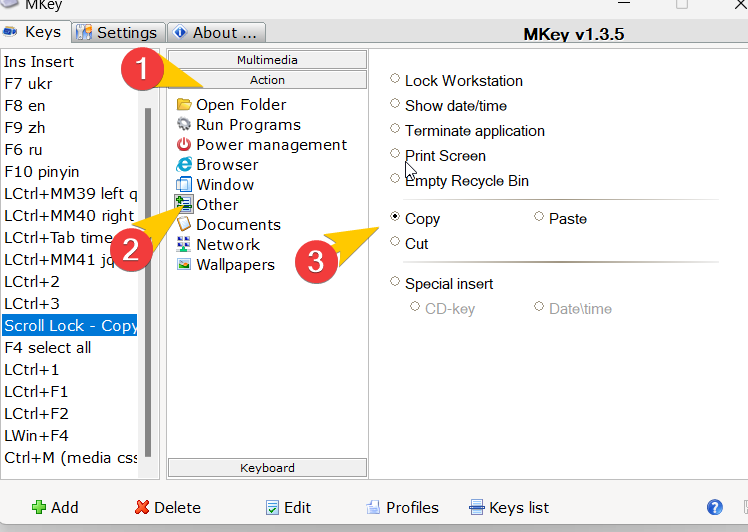
3. Ctrl + X
Same as previous, but choose Cut:
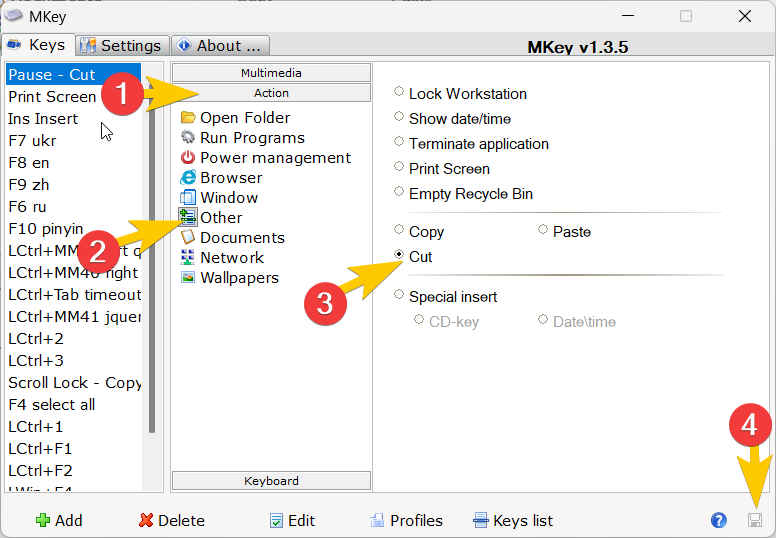
4. Ctrl + V
Same as previous but choose “Paste”
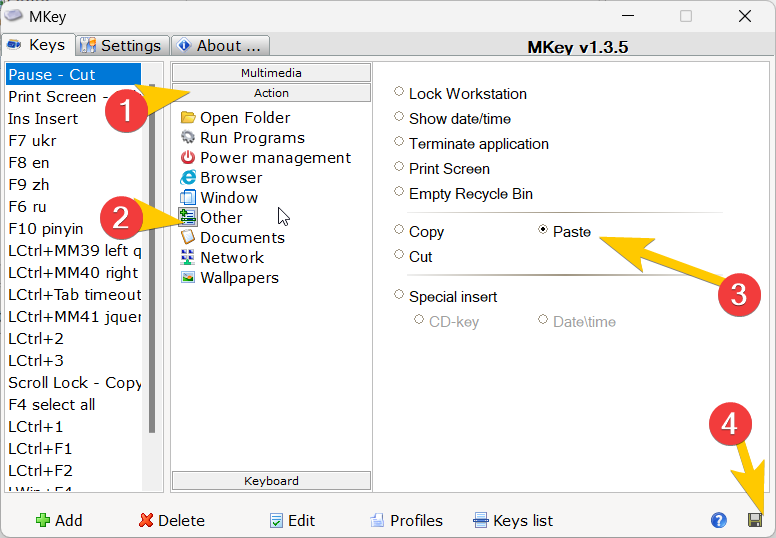
If you often work with different languages and tired to switch them by mouse click or by 2 keys combination you can set up setting another language by one key:
“Add” -> Press preferred key -> Keyboard -> Keys -> Replace layout – choose your language -> Save. That’s it.
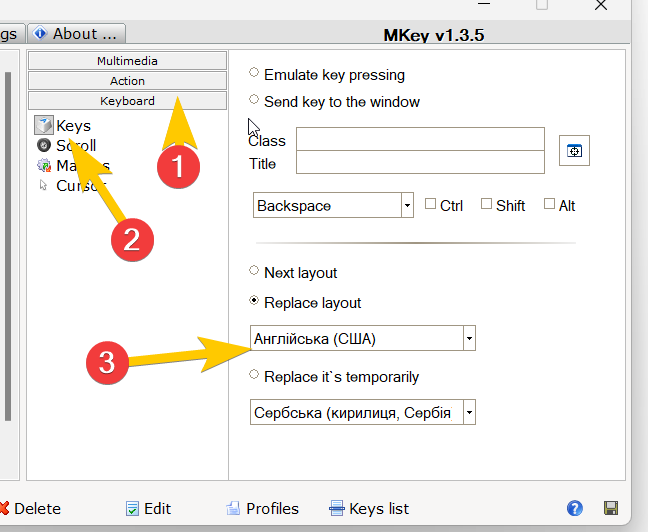
If you want to set some key to insert a certain text/phrase, here is a screenshot for the settings:
(for this action you can set some combination like “Ctrl+1”, “Alt+Z” or whatever key combination you are not using in other programs.)
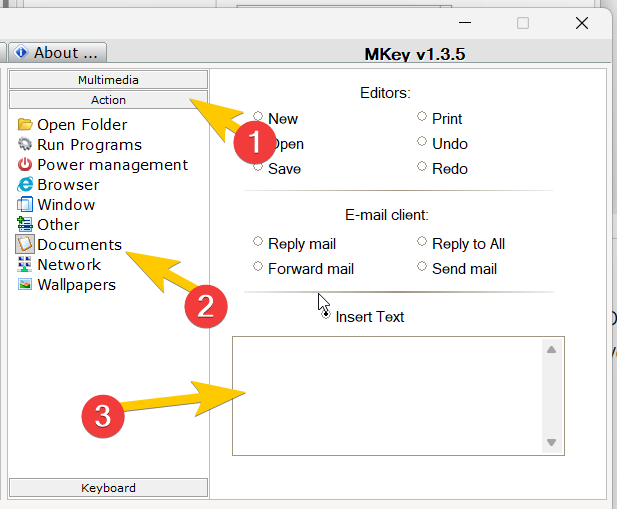
The other things you can do using the app:
power off, power on, hibernate, run some program, open some URL, change volume and many other actions.
If you found that some of your keys don’t work as you expected, you can delete the record you created in the Mkey program (or assign another key to it)
Let’s say you used “Print Screen” button before, but after you overridden it with the Mkey, it doesn’t work as before. Don’t worry! Just select the record you created and click “Delete”:
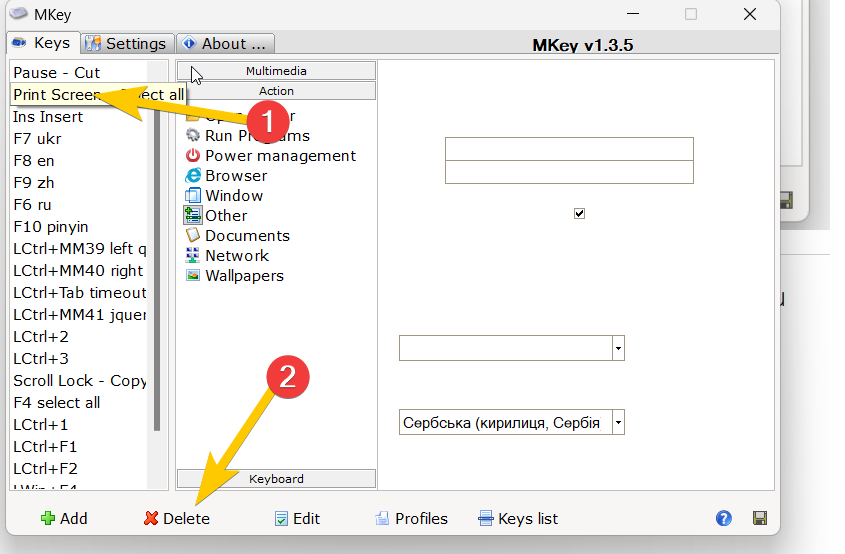
In my view, this is a very convenient program that allows you to save much time. Let’s say you work with text, and often copy-cut-paste or often switch languages or do some other actions, this tool may be very convinient for you.